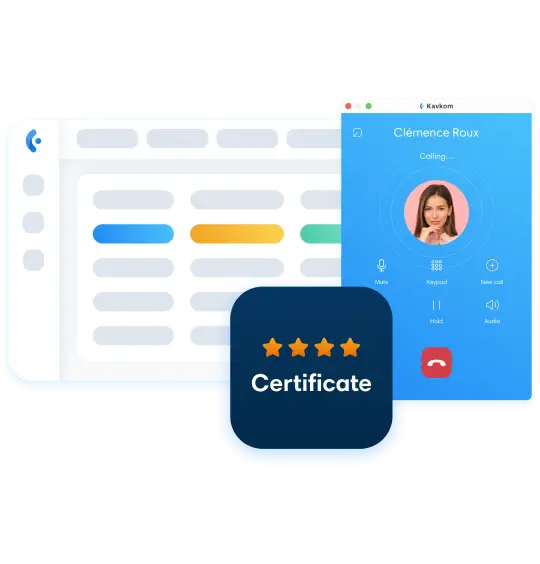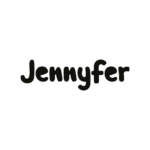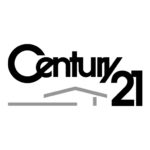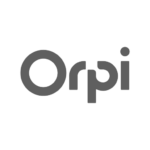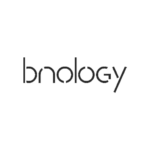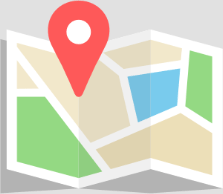The importance of importing and exporting contacts in a CRM system
Definition and benefits for customer data management
Importing contacts involves integrating external data, often in the form of a CSV (Comma Separated Values) file or spreadsheet, into your CRM database. Conversely, exporting enables you to extract this information for use in other tools or for backup purposes.
These features offer several major advantages:
- Data centralization: By importing your contacts from various sources (CSV files, e-mail programs, etc.), you create a single point of truth for all your customer information.
- Easy updating: Import allows you to update your data en masse, ensuring that your CRM always reflects the most up-to-date information.
- Flexibility of use : Export allows you to use your data in other tools, such as management software or specialized search engines.
- Backup and security: Regularly exporting your contacts ensures that your valuable customer data is backed up.
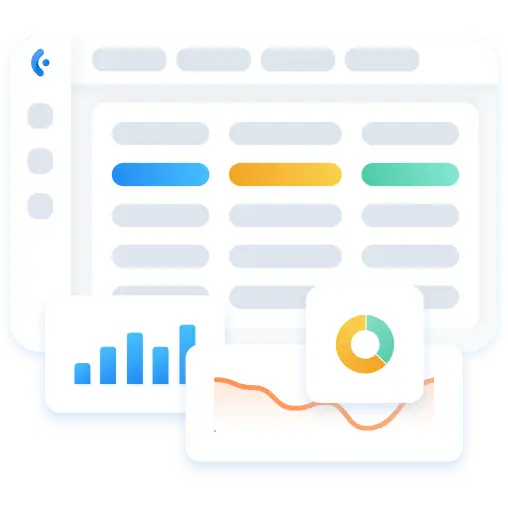
Increase team productivity and efficiency
The judicious use of import/export functions has a direct impact on the productivity of your teams:
- Time-saving : Instead of manually entering each contact, your teams can import entire lists in just a few clicks.
- Reduce errors: Automated import minimizes data entry errors, improving the overall quality of your data.
- Easy analysis: By exporting your data, you can analyze it in specialized tools, providing valuable insights for your business strategy.
- Improved collaboration : Easy data sharing between different departments or tools enhances collaboration within your company.
By mastering the art of importing and exporting contacts, you don’t just manage data; you create a dynamic ecosystem where every customer interaction enriches your understanding and refines your sales approach.
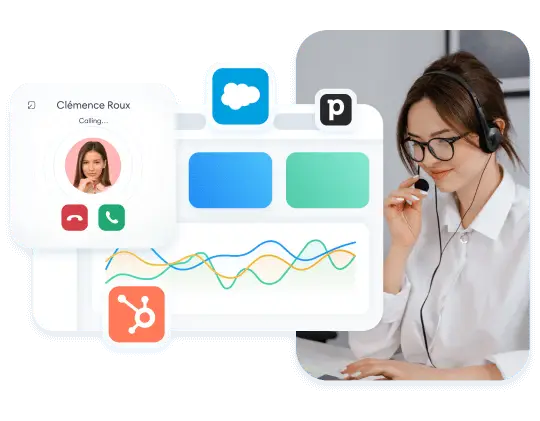
Importing contacts: Optimize your process with Kavkom
Importing contacts is a crucial step in the efficient management of your CRM. Kavkom simplifies this process, making it both powerful and intuitive, surpassing even solutions such as Simple CRM or Eudonet CRM. Here's how to make the most of this essential functionality.
Access the import function in the Kavkom interface
To start importing your contacts, follow these simple steps:
- Log in to your Kavkom account
- Click on the “CRM” tab in the main menu
- Select “Import” in the submenu
This user-friendly interface will guide you through every step of the import process.
Preparing and optimizing your file for import
Before importing your data, it’s crucial to prepare your source file correctly:
- File format: Kavkom accepts CSV (comma separated values) files, the most common format for data exchange.
- Data structure : Make sure that each column in your file corresponds to a field in your CRM.
- Encoding: Use UTF-8 encoding to avoid problems with special characters.
- Unique fields: Identify a unique field (such as email address) to avoid duplicates.

Assignment and tag configuration
Kavkom offers you advanced options for organizing your imported contacts:
Assignment to a specific agent
You can assign imported contacts to a specific agent, ensuring immediate follow-up.
Import module selection
Choose the appropriate module (prospects, customers, etc.) from a drop-down list for optimal organization.
Tags for better organization
Use tags to categorize your contacts, facilitating future research and segmentation.
Detailed steps for importing contacts
- Click on the “Choose File” button to select your CSV file.
- Map the columns in your file to the fields in your CRM. Kavkom detects many fields automatically, but you can adjust them manually if necessary.
- Use the “Create a custom field” option if you have specific data not present in your CRM.
- Check the data preview to make sure everything is correct.
- Click on “Import contacts” to start the process.
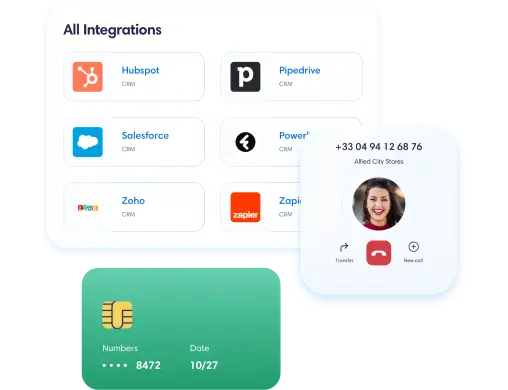
Phone number and area code management
Kavkom offers a unique dialing code feature. It ensures that all your phone numbers are in international format, making calls and integration with other tools easier.
Integration with Kavkom’s Predictive Dialer
For users of the predictive calling module, you can directly import your contacts into a calling campaign, optimizing your prospecting process.
Cancellation and handling of import errors
If you encounter any problems during import, Kavkom makes it easy to cancel the operation via the “History” tab. You can also consult error logs to identify and correct specific problems.
By mastering these import features, you ensure that your Kavkom CRM remains a reliable and up-to-date source of your valuable customer data, surpassing the capabilities offered by many other CRM software packages on the market.
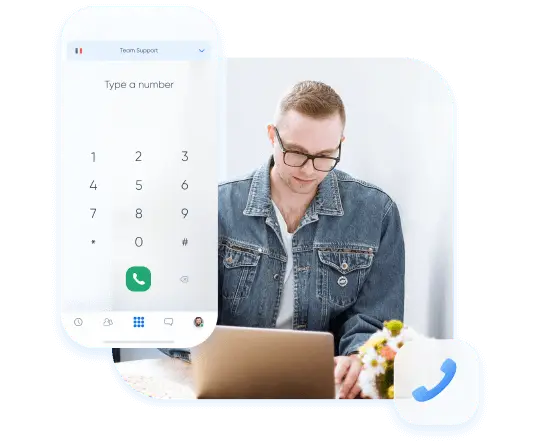
Contact export: Get the most out of your data
Exporting contacts is just as crucial to effective CRM management as importing them. Kavkom offers powerful and flexible export functionality, surpassing solutions such as Zoho CRM or Dynamic CRM. Here's how to make the most of this essential feature.
Access the export function in Kavkom
To export your contacts, follow these simple steps:
- Log in to your Kavkom account
- Click on the “CRM” icon in the main menu
- Select “Prospects” or “Customers” according to the data you wish to export
- Click on “Advanced Search” to access export options
This intuitive interface lets you export your data in just a few clicks, offering unrivalled flexibility compared to other CRM software.
Use advanced search to filter exports
Kavkom stands out for its ability to refine your exports thanks to its advanced search function:
- Use the available filters to select the contacts you wish to export.
- Combine several criteria for fine segmentation of your database
- Save your filters for recurring exports, saving precious time
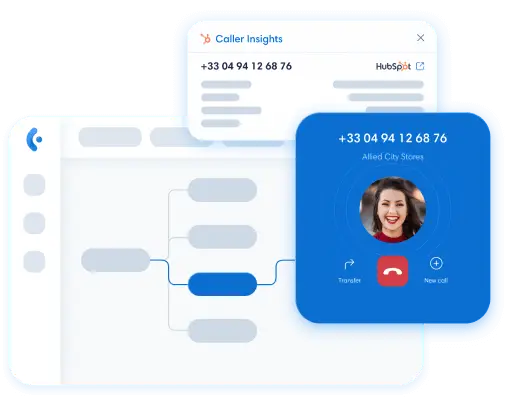
Export customization options
Kavkom gives you total control over the data you export:
- Select the specific fields to include in your export
- Choose whether or not to include the custom fields you’ve created
- Opt to export related data (such as activities or opportunities) for a complete view of your customer interactions
Available export formats and their uses
Kavkom offers several export formats to meet all your needs:
- CSV: Ideal for importing into other CRM or analysis tools
- Excel: Perfect for spreadsheet data processing and analysis
- PDF: Useful for creating reports and sharing read-only data
Each format has its advantages, and Kavkom lets you choose the one that best suits your intended use.
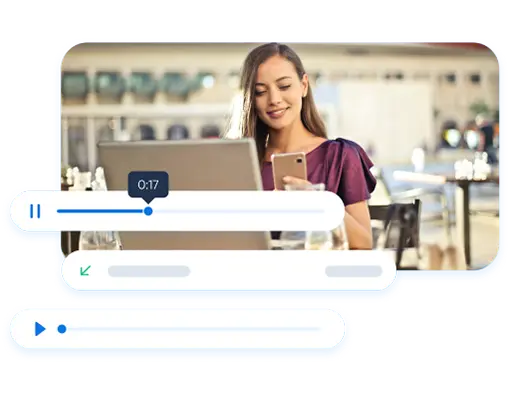
Security and RGPD compliance in the export process
Data security is a top priority at Kavkom:
- All exports are secure and encrypted to protect your sensitive information
- Exports are traced and logged, ensuring a complete audit trail
- Export options respect RGPD principles, allowing you to easily comply with data protection regulations
By mastering these export functions, you can transform your Kavkom CRM into a veritable data powerhouse, capable of integrating seamlessly with your other tools and processes.
Whether you need to analyze your data in a spreadsheet, share it with your team, or back it up for security reasons, Kavkom gives you the flexibility and power you need to exploit the full potential of your contacts.
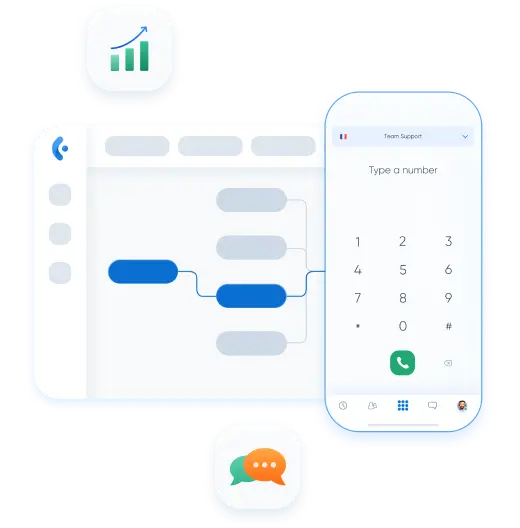
Advanced optimization of your import/export processes
To get the most out of your CRM, it's essential to go beyond basic import/export functionality. Kavkom offers advanced options that surpass those of many competitors, including Zoho CRM and Dynamics 365 Customer Engagement. Here's how to optimize your processes for even more effective customer relationship management.
Automate recurring import/export tasks
Kavkom automates your import/export processes, saving you precious time:
- Scheduled imports : Set up automatic imports at regular intervals from external sources such as shared spreadsheets or databases.
- Automatic exports: Schedule recurring exports to automatically feed other tools or for regular backups.
- Customized workflows: Create rules to trigger specific actions after an import or export, such as assigning leads or sending notifications.
Integration with other tools and platforms
Kavkom integrates with a wide range of tools, optimizing your workflow:
- Bi-directional synchronization: keep your data up-to-date between Kavkom and other platforms such as your e-mail program or management software.
- Robust API: use the Kavkom API to create custom integrations with your specific tools.
- Predefined connectors: Take advantage of ready-to-use integrations with popular tools, simplifying the implementation of your digital ecosystem.
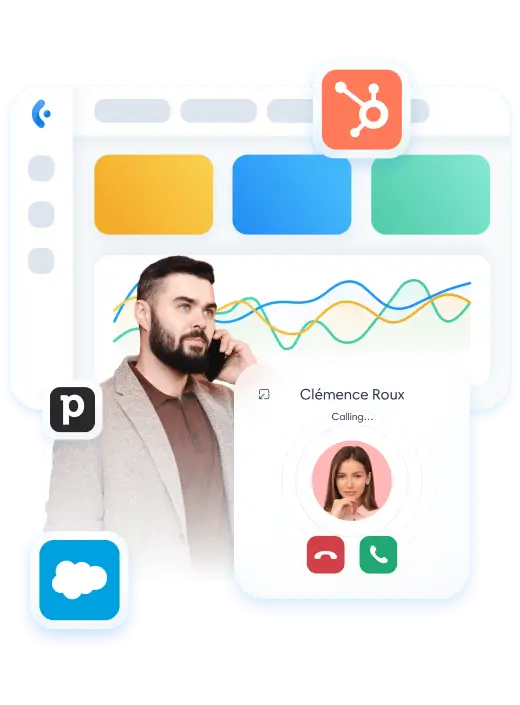
Post-import analysis and segmentation for targeted actions
Kavkom goes beyond simple importing by offering powerful tools for exploiting your data:
- Dynamic segmentation : automatically create segments based on imported data for targeted campaigns.
- Automatic scoring : assign scores to imported contacts based on predefined criteria to prioritize your sales actions.
- Customized reports : Generate detailed reports on your imported data for an instant overview of your contact database.
Strategies for maintaining the quality of imported data
Data quality is crucial to the effectiveness of your CRM. Kavkom offers advanced tools to maintain the integrity of your data:
- Intelligent deduplication: Automatically identify and merge duplicates during import, using advanced matching algorithms.
- Data enrichment : automatically fill in missing information using reliable external data sources.
- Data validation : Set up customized validation rules to ensure the consistency and accuracy of imported data.
By exploiting these advanced features, you can turn Kavkom into a real engine of growth for your company.
Import and export are no longer simple administrative tasks, but become strategic processes that feed into your decision-making and optimize your customer interactions.
Whether you manage a small team or a large organization, these tools enable you to remain agile and competitive in an ever-changing business landscape.
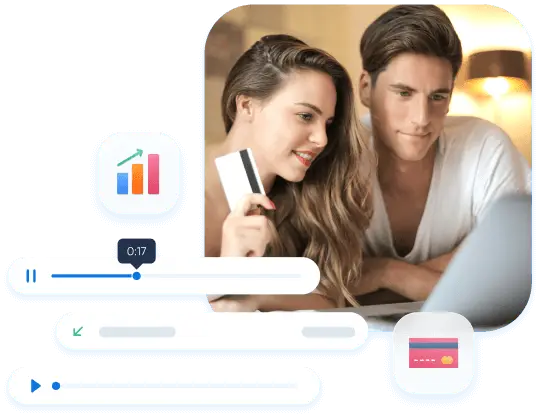
Best practices for efficient contact management
To maximize the efficiency of your Kavkom CRM and optimize your import/export processes, it's crucial to adopt best practices. These strategies will help you maintain a high-quality database, surpassing the capabilities offered by solutions such as Simple CRM or Eudonet CRM.
Recommended import/export frequency
Regularity is the key to keeping your data up to date:
- Imports :
- New contacts : Import them daily or weekly depending on your acquisition volume.
- Massive updates : Perform monthly updates to keep your data fresh.
- Exports :
- Complete back-up: export your data weekly to keep it safe.
- Targeted exports: export according to the needs of your campaigns or analyses.
Organization and naming of import/export files
Good organization makes it easier to manage your CSV files and other formats:
- Consistent naming: use a standardized format, e.g. “YYYYMMDD_TypeData_Source.csv”.
- Structured storage: Create dedicated folders for imports, exports and different data sources.
- Versioning: retain previous versions of your files for historical tracking.
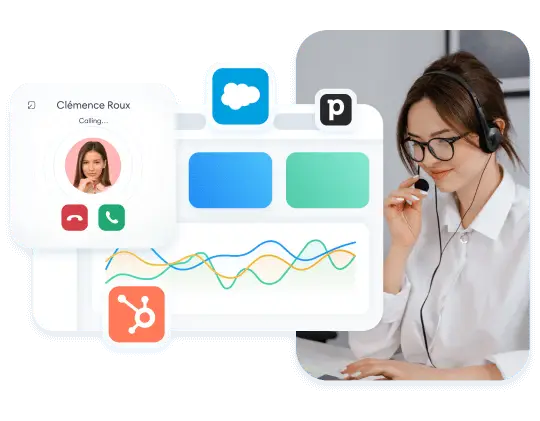
Training of teams in optimal use of functionalities
To get the most out of Kavkom, make sure your team has mastered the :
- Regular training sessions: Organize workshops on import/export functionalities.
- Internal documentation: Create a customized guide to best practices specific to your company.
- Appoint internal experts : Identify Kavkom “champions” who can train and support their colleagues.
Post-import/export performance monitoring and analysis
Measure the impact of your import/export activities for continuous improvement:
- Key metrics: Track indicators such as the rate of qualified contacts, the rate of complete data, or the ROI of campaigns based on imported data.
- Regular audits : Perform monthly quality checks on your imported data.
- Feedback loop: Set up a system to collect user feedback on data quality and usefulness.
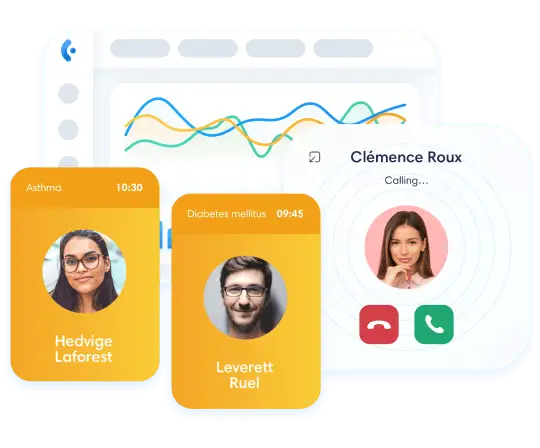
Frequently asked questions
Any other questions?
Consult our Online Help or Contact us
How can I import contacts from a CSV file into Kavkom?
To import contacts from a CSV file, log into your Kavkom account, go to the CRM section, click on “Import”, then follow the guided steps. Make sure your CSV file is correctly formatted, with column headings corresponding to the fields in your CRM.
Can I import custom fields that don't yet exist in my CRM?
Yes, Kavkom lets you create new custom fields during the import process. When mapping columns, if a field doesn’t exist, you’ll have the option of creating a new custom field directly in the import interface.
How can I avoid duplicates when importing contacts?
Kavkom offers intelligent deduplication functionality. When importing, you can define a unique field (such as e-mail address) that will be used to identify duplicates. The system will then prompt you to merge or update existing contacts.
Can I export only part of my contacts?
Absolutely. Use the “Advanced Search” function in the Prospects or Customers section of your Kavkom CRM. You can apply various filters to select precisely the contacts you wish to export, then click on “Export” to obtain only this selection.
In what formats can I export my contacts from Kavkom?
Kavkom lets you export your contacts in several formats, including CSV (comma separated values), Excel, and PDF. The CSV format is ideal for importing into other systems, while the Excel and PDF formats are ideal for analyzing and sharing reports.
How can I make sure my data exports are RGPD compliant?
Kavkom is designed with RGPD compliance in mind. When exporting, you can select only the fields you need, thus limiting the amount of personal data exported. What’s more, all exports are encrypted and tracked, ensuring the security and traceability required by the RGPD.